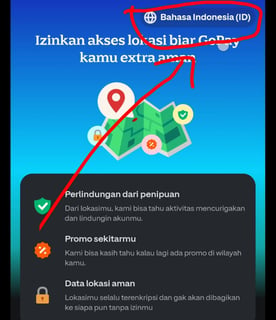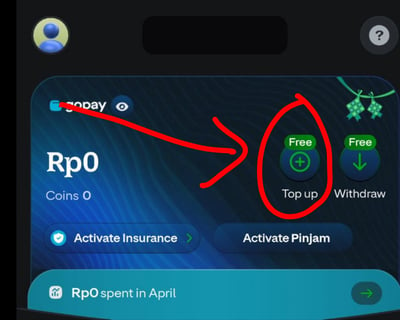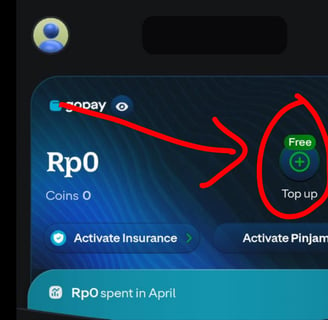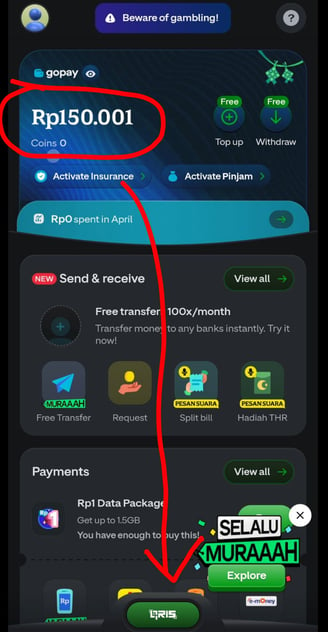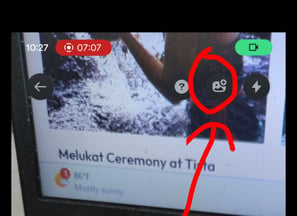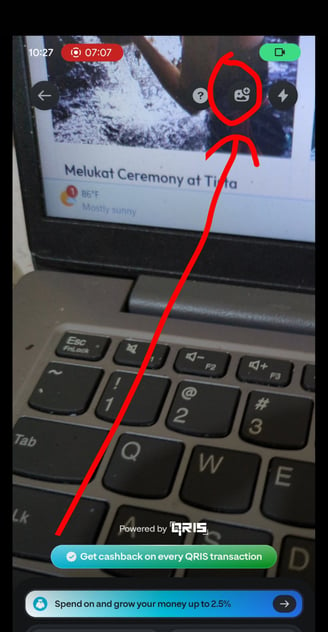How International Tourists Can Use Gojek's E-Wallet for Local QRIS Payments in Indonesia
Traveling to Indonesia just got easier for international tourists with Gojek's e-wallet, GoPay. By using your international debit card, you can now make seamless QRIS payments for local transactions. Here’s a step-by-step guide to help you get started.
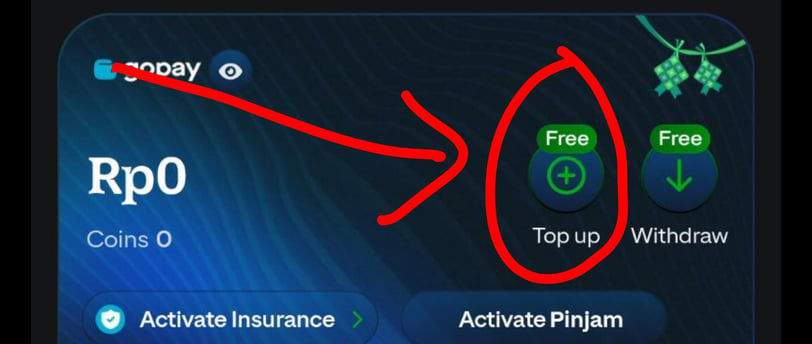
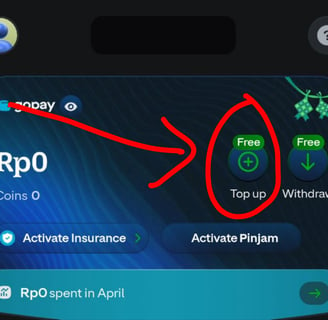
Step 1: Download the Gojek App
Start by downloading the Gojek app, available on both the App Store and Google Play Store. This app will be your gateway to accessing a range of services in Indonesia, including transportation, food delivery, and more.
Download links will automatically open your AppStore or PlayStore:
iPhone: https://apps.apple.com/id/app/gojek/id944875099
Android: https://play.google.com/store/apps/details?id=com.gojek.app&hl=id
Step 2: Complete Registration
Once the app is installed, complete the registration process. Good news! You don’t need an Indonesian phone number—any international phone number will work. This makes it simple for tourists to get started.
Step 3: Connect Your Visa or MasterCard Debit Card
Next, connect your Visa or MasterCard debit card to the app. This enables you to top up your GoPay balance and make QRIS payments for local transactions. You can connect any international card — it doesn't have to be an Indonesian card. Just use a card issued by your local bank in your home country.
You will see an option to add a credit card, but be aware: credit cards can only be used for paying Gojek services like rides or food delivery, not for topping up your GoPay balance. So for this guide’s purpose—local QRIS payments—you’ll need to use a debit card.
Step 4: Download the GoPay App
After setting up your Gojek account, you’ll need to download the GoPay app. GoPay is the e-wallet that you will use to handle payments locally.
Download links will automatically open your AppStore or PlayStore:
iPhone: https://apps.apple.com/id/app/gopay-transfer-pulsa-bills/id6446321594
Android: https://play.google.com/store/apps/details?id=com.gojek.gopay&hl=id
Step 5: Log In to GoPay and Switch to English
Open the GoPay app. At the top right corner, switch the language to English for easier navigation. Then log in using your Gojek profile. If your profile doesn’t show up, simply log in using your phone number.
Step 6: Top Up Your GoPay Wallet
Once logged in, you'll see your balance displayed in the app. To add funds, tap the "Top Up" menu next to your balance (indicated by a "+" logo). You only need to top up what you think you'll need for the day, as funds can be spent only on QRIS payments or used for Gojek services like transport and food.
Step 7: Scan or Upload QRIS for Payment
To make a payment, tap the QRIS button located at the center bottom of the app. You can either scan a QR code directly using your camera or upload a QRIS code by tapping the "+" logo at the top right of the page.
Step 8: Complete the Payment
Finally, input the payment amount as indicated and confirm the transaction. Your payment will be processed through the QRIS system, and you're all set!
With this method, you can save a lot, especially when paying for services at Experience Ubud. Simply set up your QRIS payment wallet with GoPay by Gojek, check our availability manually, and we’ll provide the QRIS code for you to pay. Keep the Gojek App installed in your phone so you can order transport services and food delivery, again, cashless.
With these easy steps, you’ll be ready to explore Indonesia and enjoy local services without the hassle of carrying cash or worrying about currency exchange. Happy travels!